Edit time or expense entries
You can edit time and expense entries at any time until they're billed. Click Time & Billing > Time & Expenses and use one of these methods to edit entries.
- On the Entry tab, click the View
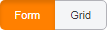 button to select Form view, and click the Time tab or the Expenses tab. Click Edit next to an entry in the Summary list. Make your changes and click Save.
button to select Form view, and click the Time tab or the Expenses tab. Click Edit next to an entry in the Summary list. Make your changes and click Save.
Note: You can only edit one entry at a time when using the Form view.
- On the Entry tab, click the View
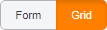 button to select Grid view, click the Time tab or the Expenses tab, and edit the relevant fields.
button to select Grid view, click the Time tab or the Expenses tab, and edit the relevant fields. - On the Review tab, you can edit a single entry or edit multiple entries at once.
- To edit a single entry, click Edit next to it. Make your changes and click Save.
- See Edit multiple time and expense entries for more information about editing multiple entries.
Notes
- On the Entry (Form or Grid view) and Review tabs, you can override calculated amounts in the Amounts field. Overridden amounts will display an information icon. To re-calculate, delete the override amount and tab to another field.
- You cannot edit a timer in the Timers widget. You must submit a timer before you can edit the information from it using any of the methods listed above.
Contact us
Call 800-968-0600

 Show expandable text
Show expandable text Hide expandable text
Hide expandable text