Release notes for Firm Management - Projects
June 6, 2024
Get notified when your task is ready!
Never miss when a Task is ready again. With our new Task notification, you will be notified when you have a Task ready to be worked on. Utilize this new feature by enabling the new notification in setup.
November 9, 2023
Get notified when your next Task is ready!
Never miss when a Task is ready again. With our new Task notification, you will be notified when you have a Task ready to be worked on. Utilize this new feature by enabling the new notification in setup.
July 20, 2023
Recurrence options
In a Project and Task template, there is a new Recurrence tab where you can set the next generated project to be based on the current project's information instead of the project template.
Internal notes
March 16, 2023
Performance Improvements
Changes have been made to improve the speed and efficiency of the Project Budget to Actual, Project Status and Routing Sheet.
March 31, 2022
Folder templates
When using a folder template and generating the next year's tax project it will now assign the correct tax year.
March 3, 2022
My Assignments widget
We resolved an issue that was causing the status of a task to revert back to match the status of the first task.
February 3, 2022
Project generation error
We fixed an issue that incorrectly caused an error to be displayed when generating the next occurrence of a project.
December 9, 2021
Project due date calculation
We resolved an issue that caused the due dates to not calculate properly when a project recurrence frequency was set to Based on Accounting Periods.
September 16, 2021
Project template
The project template count now shows the correct total number. This allows you to load more than 100 project templates.
Edit multiple projects
We resolved an issue preventing the second step to load when you edit multiple projects.
June 24, 2021
Edit multiple tasks
You can change general information for multiple tasks at once.
April 1, 2021
Project list filter
You've always been able to expand and close the filter panel. However, the filter icon on the title bar is new and will expand and close the filter panel when clicked.
March 4, 2021
Project and Task filters
We've added an All button to the Project and Task filter options.
Filter panel displayed by default
On Project and Task grid views, the left filter panel now displays by default for new users. For existing users, Onvio remembers if the panel was open or closed when you were last on that screen.
October 29, 2020
Primary and secondary task staff assignments
We've added Primary and Secondary assignment fields to Tasks. You can assign one person as the Primary staff, and multiple people as the Secondary staff.
September 17, 2020
Received date automatically populates
In response to customer feedback, the actual received date now automatically populates when the status changes to Received.
June 11, 2020
Create a document request task for a client
You can now create a document request task for a client to complete. The task can be added to a project workflow or created as a standalone task. On the Projects screen, select Add > Task. Choose Client-facing Task to open the Document Request panel. You can send the client a task notification via email or add it to their Client Center to-do list.
September 5, 2019
Project templates
With this update, if you only have one project template, when you add a project on the Projects screen the template will be selected automatically.
August 8, 2019
Projects/tasks filtering
The Projects/Tasks screen now includes "(Filtered)" in the heading if a filter has been applied.
Routing Sheet report
Comments that are entered on projects will now appear on the Routing Sheet report under the Project Notes heading, along with the name of the staff member who entered the comments and a time stamp.
Tasks not tied to projects
If your firm does not require a project to be selected for time and expense entry, you can now enter time or expenses for independent tasks that are not tied to projects. If you do not select a project during entry, you can select any independent task for the selected client.
July 11, 2019
Filtering changes
We moved filters to their own panel on the left side of the Projects screen. You can construct a filter by making selections in one or more of the expandable sections. To filter by criteria not represented by the available sections, use the Advanced Filters area at the bottom of the panel, where you can build a custom filter.
All filtering criteria you select in the panel combine to narrow the data displayed on the screen. Onvio will retain the filter until you change it or clear it.
Tasks
We reconfigured the area where you add tasks to make it easier to use. Some information, including application, status, dates, and budget information, is now located in expandable areas below the other information for the task.
Tasks not tied to projects
You can now add standalone tasks that are not tied to a client's projects. Project is no longer a required field for tasks.
May 2, 2019
Automatic import of project templates
If your firm purchases licenses for additional Onvio applications, Onvio will automatically import any available project templates that are relevant to those additional applications.
April 18, 2019
Task templates
You can now assign task templates to multiple staff members.
Project extensions
When you extend a project with target dates that are based on the Received Date, Onvio now extends the target dates by the same amount of time as the extension.
March 21, 2019
Updated tasks grid
We added an Order column to the tasks grid.
Firm reports
We added filtering capabilities to project and task firm reports.
February 21, 2019
Project/task actual start dates
If no date is entered in a project or task's Actual Start Date field, Onvio will populate that field automatically with the date of the first time entry a staff member creates for the project or task.
February 7, 2019
Columns added to the tasks-only view
We added three new columns that can be displayed when the view is restricted to tasks only.
- Project Name
- Project Number
- Current Due Date
Notes
- To view tasks only, click Projects in the main navigation bar to open the project grid, and select only the Tasks
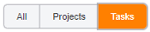 button
button - To change the column display, click the Show/Hide Columns
 button and mark the box next to each column you want displayed on the project grid.
button and mark the box next to each column you want displayed on the project grid.
November 29, 2018
Updated project grid
This update affects most project lists throughout Onvio, such as those on the Projects screen and the Projects tab in Client setup.
In response to customer feedback, we added several options that you can use to manage the display of your project list.
- Select the Projects
 button to display all projects. You can still change project status and update comments directly from the list. Also, grouping and sorting options are now available. Drag column headings to the grouping area to group projects by status, primary staff, current due date, or other criteria. Click on any column heading to sort the data in that column.
button to display all projects. You can still change project status and update comments directly from the list. Also, grouping and sorting options are now available. Drag column headings to the grouping area to group projects by status, primary staff, current due date, or other criteria. Click on any column heading to sort the data in that column. - Select the Tasks
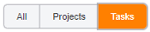 button to display tasks in alphabetical order. You can still change task status and update comments directly from the list. Also, grouping and sorting options are now available. Drag column headings to the grouping area to group project tasks by status, primary staff, current due date, or other criteria. We also added the Ready column to task filtering.
button to display tasks in alphabetical order. You can still change task status and update comments directly from the list. Also, grouping and sorting options are now available. Drag column headings to the grouping area to group project tasks by status, primary staff, current due date, or other criteria. We also added the Ready column to task filtering. - Select both the Projects and Tasks
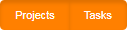 buttons to display information organized by client, and then by project, and then by task. You can still change project or task status and update comments directly from the list. Also, we added the Ready column to task filtering. Grouping and sorting options are not available in this view.
buttons to display information organized by client, and then by project, and then by task. You can still change project or task status and update comments directly from the list. Also, we added the Ready column to task filtering. Grouping and sorting options are not available in this view. - Select the Open Projects Only
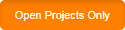 button to limit the view to only open projects.
button to limit the view to only open projects.
Select these buttons once to turn them on and select them again to turn them off. Your display and grouping selections will remain in place when you navigate to another screen or log out of Onvio.
November 1, 2018
Updated project grid
We enhanced the project grid to group information by client and then by project, which enables you to change the status of projects and tasks, and to update comments, directly from the list. To accommodate this new structure, other grouping and sorting options are no longer available. We recommend using filters and the search capability to find the data you need.
This update affects project lists throughout Onvio, such as those on the Projects screen and the Projects tab in Client setup.
September 6, 2018
Permissions
We added additional permissions for firms licensed for Project Manager. Staff with the ability to modify permission groups can now control access to tasks, and to project and task budgets. To enable one or both of these permissions, choose Setup > Permission Groups > Project Manager tab, click the Show Details link, and click Enable for the Tasks and/or Budget items.
Tracking descriptions
We added a “Waiting on Client†tracking description. This description cannot be edited.
Project assignments
You can now select multiple staff members as secondary assignments for a project. Click the Secondary (or Staff) button in the Assignments section, select one or more staff members, and click Done. Selected staff members appear to the right of the button. Click the X next to a name to remove a staff member from the list of assignments.
Task assignments
Firms licensed for Project Manager can now assign multiple staff to tasks. Click the Assigned button, select one or more staff members, and click Done. Selected staff members appear to the right of the button. Click the X next to a name to remove a staff member from the list of assignments.
May 17, 2018
Time entry for projects
In the Daily Entry tab, when you enter time for a project that does not have a received date, Onvio will now prompt you to use today’s date or leave the date blank.
In the Grid Entry tab, when you enter time for a project you can click Project Details ![]() in the Actions column and enter a received date.
in the Actions column and enter a received date.
Note: The features in this release are only available if your firm has licensed both Time and Billing and Project Manager.
March 22, 2018
Filtering
We added filtering for the Projects list. See Filter your data for more information on creating and applying filters.
Edit multiple projects
You can now edit certain fields for multiple projects at once.
January 11, 2018
Project tasks
We addressed an issue that prevented the task panel from displaying correctly when editing a task. See Add and edit project tasks for more information about managing project tasks.
November 30, 2017
Project templates
We added additional options to provide more flexibility when specifying or calculating due dates for project templates.
November 2, 2017
Project
We corrected an issue with grouping by the Assigned column in the list of tasks (click Projects > Tasks tab, click the Show Group Panel ![]() button, and drag the Assigned column to the grouping area).
button, and drag the Assigned column to the grouping area).
Project recurrence frequency
When setting up project templates, quarterly projects can now calculate the due date of a project based on the fiscal year end of the client, rather than the calendar year. A new Based on fiscal year end box is on the General tab of the Add Project Template screen.
September 7, 2017
General
- You can now add new projects during time or expense entry. See Add a new project during time or expense entry for more information.
- We added a Contact column to the project list so you can view the contact assigned to a project. To add or remove columns, click the Show/Hide columns
 button.
button.
Setup
We addressed an issue that kept some contacts from appearing in the list of related contacts for a client during project setup.
August 10, 2017
Setup
The Contact field is now available in Basic mode when adding or modifying projects on the Project tab of the Client setup screen.
March 23, 2017
Templates
A new switch enables you to restrict project templates to only one series per client.
February 26, 2017
Enhancements
- We added Primary, Secondary, and Reviewer columns to the Project list.
- We added Application, Project #, and Project Current Due Date columns to the Tasks list.
- Tasks are now available as a field on the Daily Entry pages for time and expenses.
December 1, 2016
Project Manager
The new Project Manager provides greater control over projects in Onvio, including the following features.
- Projects — Add projects based on project templates, assign staff, change tracking status, set due dates, add budgeted hours and/or amounts, calculate budgeted amounts based on staff rates.
- Tasks — Add tasks for a project, select activities and/or applications for tasks, set target and actual start and completion dates, assign tasks to staff, base project budgeted hours/amounts on tasks.
Contact us
Call 800-968-0600

 Show expandable text
Show expandable text Hide expandable text
Hide expandable text