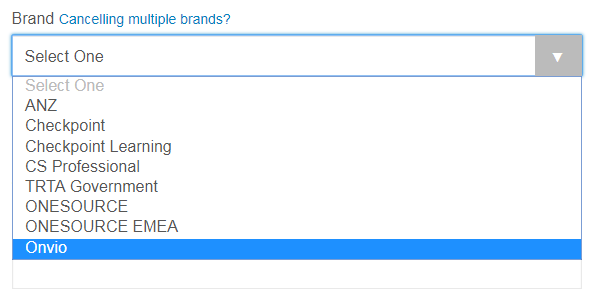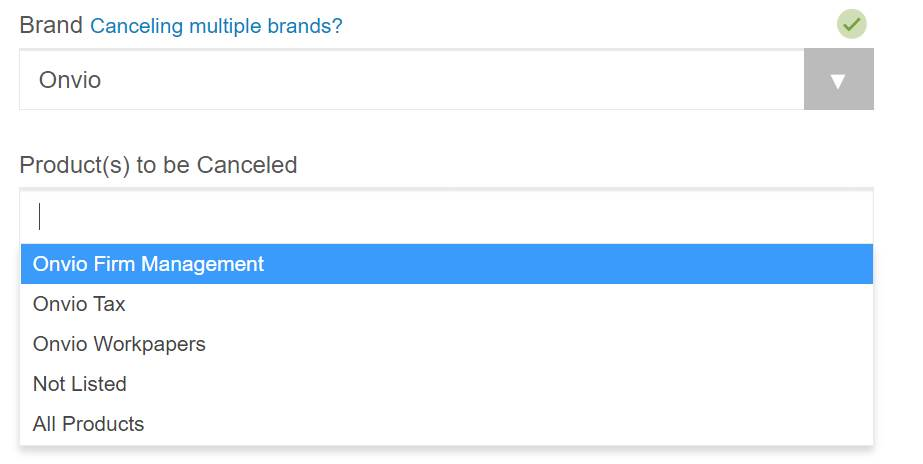Canceling your Onvio subscription
To cancel your Onvio subscription, use the Services Cancellation Request form. To do this, have your firm’s Licensee or Firm Delegate complete the following steps.
- Access the online cancellation form and enter your firm's contact information.
- In the Account Number field, enter your firm ID. What is my firm ID?
- From the Brand drop-down list, select Onvio. Show me.
- From the Product(s) to be Cancelled drop-down list, select all products that you wish to cancel. Show me.
- In the Requested Cancellation Date field, enter or select your desired cancellation date.
- In the Reason for Cancellation field, provide any information on why you have chosen to cancel. It is important that you also include a statement confirming that you have backed up any necessary data and that Thomson Reuters has your permission to delete your data 90 days after the cancellation date.
You can export your data from Onvio to a Microsoft Excel spreadsheet or to other formats.
- Click the Submit button to confirm your cancellation request. Upon submitting the request, you will receive an automatic email confirming that your form has been submitted. After 24 to 48 business hours, you will receive a separate confirmation email from our Customer Support team confirming that we've received it.
Internal notes
For all cancellations:
- Make sure the auto-renewal is not processed for firms wanting to cancel Onvio.
- If the firm is cancelling the service prior to the renewal for Onvio being processed, Customer Service needs to add a note or pop-up message in EMS. The message should indicate that the firm is cancelling the service and that the auto-renewal should not be processed. If the renewal has already been processed, there is no need to add the message.
- Send this article to the customer and have them fill out the cancellation form.
- When received, verify that the Licensee or Firm Delegate completed the form and that they've confirmed their data is backed up.
- Send the cancellation form via email to Customer Support TRTA inbox and Retention. If a refund is required, say that in the email and ask Retention for approval of the refund. DO NOT promise a refund without getting approval first.
- Once a refund is approved, submit a yellow sheet for the refund (unless Retention directs you otherwise).
If this is a new sale, reach out to the Sales Rep to see if they will allow an early cancellation and to give them a chance to save the sale.
Contact us
Call 800-968-0600

 Show expandable text
Show expandable text Hide expandable text
Hide expandable text