Resolve diagnostic messages
Access diagnostic messages
With a tax return project open in Onvio, you can access the pending diagnostic messages in several ways:
- Expand the Diagnostics pane at the bottom of the data entry screens.
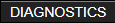
- Click the Review tab at the top of the screen and then click the Diagnostics tab.
- Click the Review tab and then click the Data Entry Review tab and use the fields at the top of the screen to navigate through the pending diagnostics.
Review and resolve diagnostic messages
Addressing diagnostic messages is an important part of the return review process. Critical diagnostics are those that indicate missing data that may affect the accuracy of the return. FYI diagnostics point out noteworthy issues, but may not require any action from the preparer.
- You can specify the return for which you want to review diagnostics by selecting the return via the entity
 button.
button. - Sort the messages on the Diagnostic tab by clicking
 to view All, Critical, ELF, or FYI diagnostics. In the Diagnostic pane in Data Entry, click the category links (Critical, FYI, and so on) to view messages in each category.
to view All, Critical, ELF, or FYI diagnostics. In the Diagnostic pane in Data Entry, click the category links (Critical, FYI, and so on) to view messages in each category. - Click the text of a diagnostic message to open the location where you can resolve the cause of the diagnostic in a data entry screen or form page.
Contact us
Call 800-968-0600
Was this article helpful?
Thank you for the feedback!

 Show expandable text
Show expandable text Hide expandable text
Hide expandable text