You can scan documents into Onvio Documents using a TWAIN or WIA-supported scanner. To do so, choose New > Scan.
- The scanning option is available only from within folders in My Documents, Firm Documents, and from within client folders in Client Documents. Client contacts with appropriate permissions can scan documents into shared folders.
- The first time you scan a document, Onvio Documents prompts you to install the Dynamic Web TWAIN plugin. This plugin is required to scan documents into Onvio Documents.
- We recommend that you scan images in black and white at 400 DPI. Note that choosing color or grayscale options for documents that you scan at 400 DPI and above will result in larger file sizes (up to 1MB per page).
- Onvio Documents stores scanned documents as PDF files.
- If you're unable to scan documents in Onvio Documents, verify that your scanner is turned on and connected to your computer.
Related topic: Onvio Documents overview
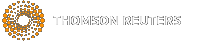
 Show expandable text
Show expandable text Hide expandable text
Hide expandable text