Enter expenses
Follow these steps to enter expenses.
- Choose Time & Billing > Time & Expenses > Entry tab. Click the View
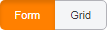 button to choose Form or Grid entry. Enter expense transactions on the Expenses tab.
button to choose Form or Grid entry. Enter expense transactions on the Expenses tab.
Note: Before you can enter expenses, your firm must set up one or more activities with Expense as the activity type.
- If using grid entry, choose a staff member. Onvio defaults to the staff member currently logged in.
- Choose a date for the transactions you want to enter. If necessary, adjust the date range.
- For each transaction, choose a client and activity, and enter the number of units and unit price.
- Choose a project or service as needed.
- Enter optional comments or biller notes.
Notes on Grid entry
- You can use the TAB key to move between fields.
- Begin typing in a field, or press SPACE and DOWN ARROW to open a list of items where applicable.
- To update the tracking status for projects and tasks on this tab, click the Project Details button in the Actions column once you've selected a project and/or task for the entry.
Notes on Form entry
- Transactions appear in the list to the right when they fall within the selected date range.
- Available date ranges include Today, Week, Two Weeks, Month, or Custom Date Range.
- Custom Date Range requires you to choose the date or dates you want to view.
- Daily totals of units and amounts appear in the summary row for each day.

 Show expandable text
Show expandable text Hide expandable text
Hide expandable text